As a code editor, when you research on google about the best-integrated development environment (IDE) that you can use to develop python, the Sublime Text 4 download option is the first on the list.
Many users can boast about Sublime Text 4 flexibility and plugins which makes it easy to extend the functionality of the application to your use.
The application has a free version and you can use it in any language of your choice.
Are you wondering why you should use this app? Read on.
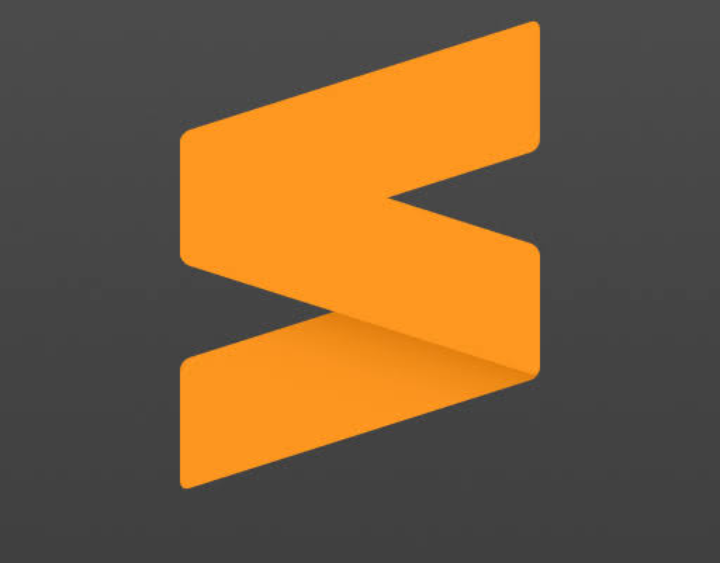
Benefits of sublime text 4
Sublime text 4 is popular for its code and text editing function. It has a wide range of features that you can use to develop your python efficiently.
The application makes use of plugins that help you to expand the way it functions to a manner that suits your needs.
Sublime Text 4 download
To set up your sublime text 4 for your Python, you need to get to your downloads page on your chrome or browser and download it
After downloading it, you need to double-click on the app you have downloaded. This helps you to launch the installation wizard.
Click on the next icon after choosing the path you want to install the app. This will take you to the windows for additional tasks.
Furthermore, Click on Add to explorer context icon option. This enables you to open with sublime text option each time a right-click is done on a similar file.
After doing this, proceed to click the “next” icon which shows that the wizard is ready for installation. All you have to do at the point is to click on “install” which installs the app.
After doing, the complete installation window will open up after installing Sublime Text 4.
To complete the installation process, click the Finish icon.
To help you configure the installed Sublime Text 4, read on.
Configuring Sublime text 4
While configuring the app, it is required that installation package control be installed.
Indeed, it is known that Sublime Text 4 functions with some plugins and this enables it to function well, especially to the user’s needs.
Package control on sublime text needs to be installed because it helps to install, update, and manage Sublime text 4.
Go to the menu tools on your system, click on the option for install package control which is in Sublime Text 4 to install your package control.
After installing it, a message will pop up on your screen that there was a successful installation of the package control.
To manage your packages, a command palette is advisable to use.
Select preferences under the package control menu to install a package.
The package control option will pop up, and you only need to install it. After which, you will select an option “install-package”
This method is useful in installing and customizing other packages of your need.
Moreover, the step is quite easy for you to follow if you need additional packages.
Conclusion
Therefore, when you are looking for IDE that is easy, flexible, and lightweight to use while crossing to different platforms, consider Sublime Text 4.