Have you ever imagined getting Chrome to spit out all the right facts you may ever need as an SEO writer?
Not quite?
Then you should know that getting your “Mozbar” into Chrome might just be the answer you need all along.
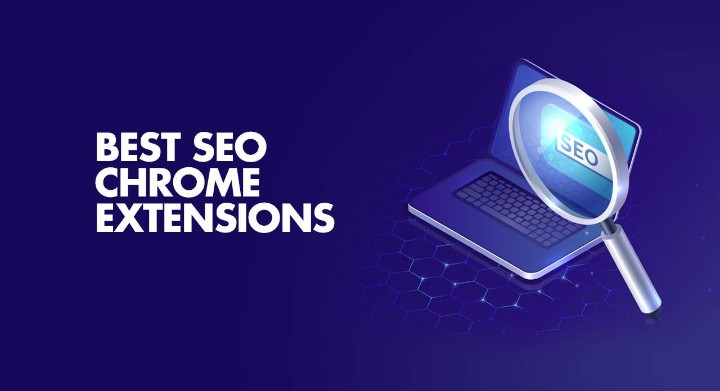
It’s hardly a surprise that over 3 billion users across the globe have the Google Chrome app installed on their devices. With its intelligent user-friendly interface and distinct, exciting features, the app is surely one that has called attention. Now, getting Mozbar as an extension into a Chrome app can make the journey even more exciting for any SEO writer. Still in doubt? Then read on.
In this article, we’ll run you through everything you need to know about bringing your Mozbar into Chrome and the benefits that come running with that simple act. Without further ado, let’s dig right in.
What’s A MozBar?
It’s simply an app that can help get your SEO going in a go. Generally, you get to add Mozbar to Chrome just like many other chrome extensions you might already be familiar with. Now, this software’s uniqueness comes from how easily it helps one track down the link metrics for any website one is interested in. Ranging from the PA to even facts like the meta tags, the extension can help pin all these down.
Just more interestingly, you get to see more metric options with the pro version of Mozbar, and this gives further insight into the edge most contents of your potential competitors have over you. You really can’t go wrong with this one as an SEO writer.
How To Get Started With Bringing Mozbar Into Chrome
The ever golden saying for most SEO writers remains that good content doesn’t mean ranking content. Even when you know how to drive the letters and commas, a bad SEO will get you straight down on the google ranking page.
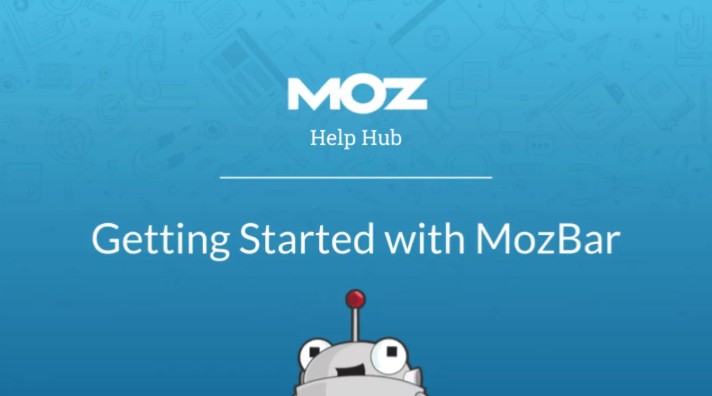
Now, Mozbar is here to help. However, the question remains how to integrate the Mozbar extension into Chrome even when you know nothing about its workings. Shortly below, we’ll discuss more on the process step by step.
- STEP 1: Getting Your Mozbar Into Chrome
The first step is to get your Mozbar into Chrome. Yes, it doesn’t just come from thin air; you have to download the app first. The chrome web store is a good place to download the app if you use an android device or a system. After which you are to install it.
Now, let’s get you to the next stage: creating your personal account by signing up. You can easily get this done by searching the MozBar log-in page online. After signing up, you get to log into your account.
- STEP 2: Getting To Know Your Mozbar
Once you’ve gotten your Mozbar linked to your Chrome page, the next thing you will be doing is to set it up to meet your convenience. Setting up the extension can be a pretty easy process, and with a few clicks here and there, you get to fix yourself up for an interesting experience.
First, you access the Mozbar by clicking its icon, which one can find in a corner on the Chrome page. It would help to allow access to cookies from the site in your settings.
And now, let’s try to uncover more about some major actions you can perform with Mozbar on Chrome.
1. You Get To Build Search Profiles
One intriguing thing you should expect with your Mozbar on Chrome is the potential to create both personal and non-personal searches. You get to build different profiles that suit your search interests.
With custom search reports comes the capacity to do searches that involves distinct countries and cities. With just a click of your mouse, you can widen your research base or narrow it down to the tiniest relevant bit.
2. Detailed Link Metrics
You really don’t want to miss most metrics the Mozbar extension has to offer. Ranging from inbound links to PA scores, Mozbar most often got it covered. It allows the capacity to further jab lower into facts and most base domain links as well.
Once your MozBar is activated, with your Link Explorer button, you get to pretty much sink your teeth into potent and organic data.
3. With The MozBar Pro Option, You Get To Have Features That Can:
- Optimize Your Page
You get to optimize your page for all keywords on a specific page only by clicking on the KeyWord icon on the page. All you got to do is type in the exact keyword you want optimized then you get to see just the precise recommendations you need.
- Give Access To Content Recommendations Right On The Page
It means you get to view many of the most common subjects around your main keywords while helping you arrange them by their scale of pertinence.
The Mozbar extension relieves the stress of searching for relevant topics related to one’s keywords oneself. Rather, it brings them to you just with a click of your mouse and, even better, helps narrow them down to the specific collections you think your thoughts only better understand.
- Allow You Use A DA Mode
Mozbar also comes with both the DA mode and the broadened option. This DA Mode allows you to view the DA of most websites even when you don’t have your MozBar options wholly displayed on your screen.
Final Thoughts
The Mozbar extension sure has come with many benefits for any SEO writer, and its relevance isn’t leaving anytime soon. And even more satisfying, you can easily put off the extension or make it active in the settings at will.
The Chrome app is already one software to be reckoned with, but with MozBar as an extension on it, you can be assured that your experience will be sure to have even more spice.
We hope this blog post has been able to fill you in on what a Mozbar extension is, how you can add it to Chrome and what benefits you can get from it. If you are impressed, do let us know in the comment session, and if you already know about the extension, we’ll love to hear about your experience so far.
Happy Reading, And Stay Safe!