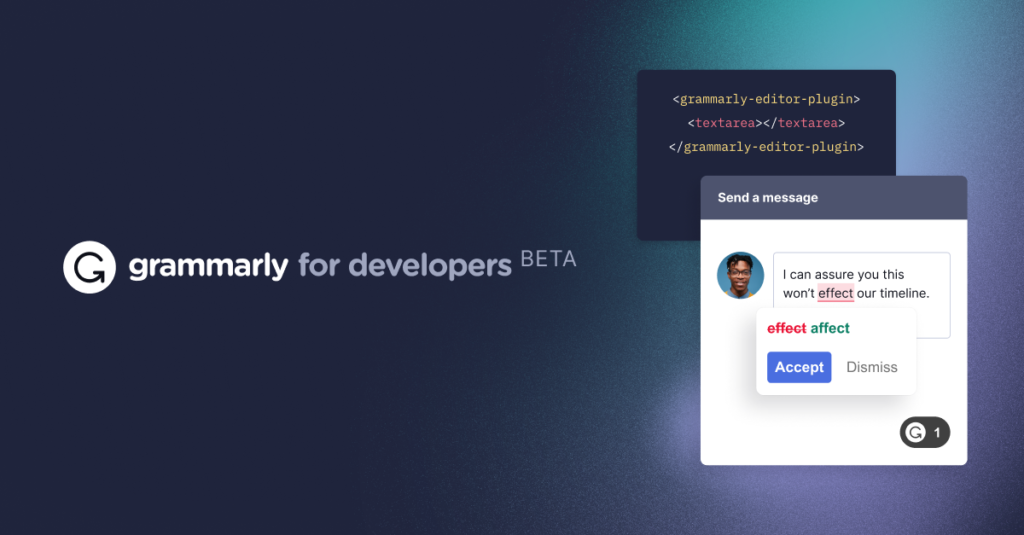Introduction
Does your boss always find faults in your writing? Are you a student who gets low grades due to poor grammatical structure? Content writers in the house, do you need a fast and easy writing assistant? Do you want to learn content writing? Grammarly has brought about an opportunity to write as you learn.
Is a company concerned with helping people to write and communicate effectively? Consequently, they developed writing applications for different platforms such as for Microsoft Office on Mac and windows; for android, IOS devices, etc. Therefore, whichever operating system your device uses, you can utilize Grammarly as a writing assistant.
However, some people have issues enabling it and getting it to work. But, not to worry, you will learn from this post, how to add it to PowerPoint.
How to add Grammarly to PowerPoint
The Microsoft-owned Computer application that is used to beautifully present information using slides is PowerPoint. Therefore, since it involves writing, presenters are looking for ways to use PowerPoint software. Hence, let us consider how to add Grammarly to PowerPoint below.
- The foremost thing to do is create an account,
- After this, you proceed to the website to download the latest app for windows or mac.
- Before we continue, it is important to note that as of now, Grammarly does not support PowerPoint integration. It only supports Microsoft Word and Outlook.
- However, there is a simple way to go about it. All you need do is copy and paste.
- Write your presentation in word, edit it perfectly using Grammarly, then copy and paste in slides on your PowerPoint.
- Hence, the basic requirement is enabling Grammarly add-in on your Microsoft Word. Read more here for more guidance on downloading and installing Grammarly on your personal Computer.
Latest Grammarly Innovation
Furthermore, Grammarly company is not stopping at providing a digital writing assistant for users. It has upped its game a bit by considering software developers. September this year, launched Grammarly for Developers. Hence, developers now have a digital writing assistant Software Development Kit (SDK). Therefore, with this kit, developers can easily in-build and integrate digital writing assistants into their software. When this is done, good writing and communication become easier. Peradventure this has been in existence, the issue of how to add this digital writing assistant to PowerPoint might not exist. Notwithstanding, there is still a way to go about editing your PowerPoint presentation.
Conclusion
The company has been in existence since 2009. They have been moving forward with evidence of different innovations so far. Hence, you can trust their application as a reliable digital writing assistant. You can choose to enable Grammarly in Word, work on your PowerPoint write up there, then paste on PowerPoint. That is the simplest way whatsoever you can adopt about how to use this writing assistant in PowerPoint. Keep learning and getting better. Stay Safe.