Paraphrasing just got easier with two top-quality tools writers use to create the best content. You have definitely encountered issues that require you to rewrite or paraphrase at different points in your content writing career. Sometimes, it might not be as a content writer but as someone with text-based content that will serve specific purposes. You will need to paraphrase some content and need quality tools to help achieve that. You know about the top-quality paraphrasing tool Quillbot and the Microsoft Word text editor. Now let’s learn how these two work together to give you the best typing and paraphrasing experience for your content.
What Are Quillbot and Microsoft Word?
The two software offering these benefits are the paraphrasing tool Quillbot and the optimum text editor Microsoft Word. Quillbot is a tool that helps you rewrite specific text-based content that you create to help reduce plagiarism rates. It gives you a paraphrasing service with an algorithm superior to other tools from its competitors without fail. However, you still need to go over the results since machines cant give you the complete results due to variety. On the other hand, Microsoft Word gives you full experience when compiling your content with different features in that environment. Your organization range increases with the various formatting options and the additional features that Microsoft word provides for quality. It’s time to learn why you should pair these tools together while considering how to use Quillbot with Microsoft word.
Reasons To Learn How to Use Quillbot with Microsoft Word
You need tools to create content, and you need the best tools to produce the best quality with your content. The software is here to help you achieve that as they rank at the top among all their competitors. However, you need a better workflow even with the best tools to serve you faster than your current process. Both Microsoft Word and Quillbot have made a link that provides you with that benefit for work. Quillbot offers an extension type deliverable for many text editors, and MS word falls into that category of accepted editors. The extension works closely with this MS word to give you paraphrasing options right in the word processing environment. Let’s check out the steps involved in exploiting this extension as we consider how to use Quillbot with Microsoft word.
Walkthrough On How to Use Quillbot with Microsoft Word
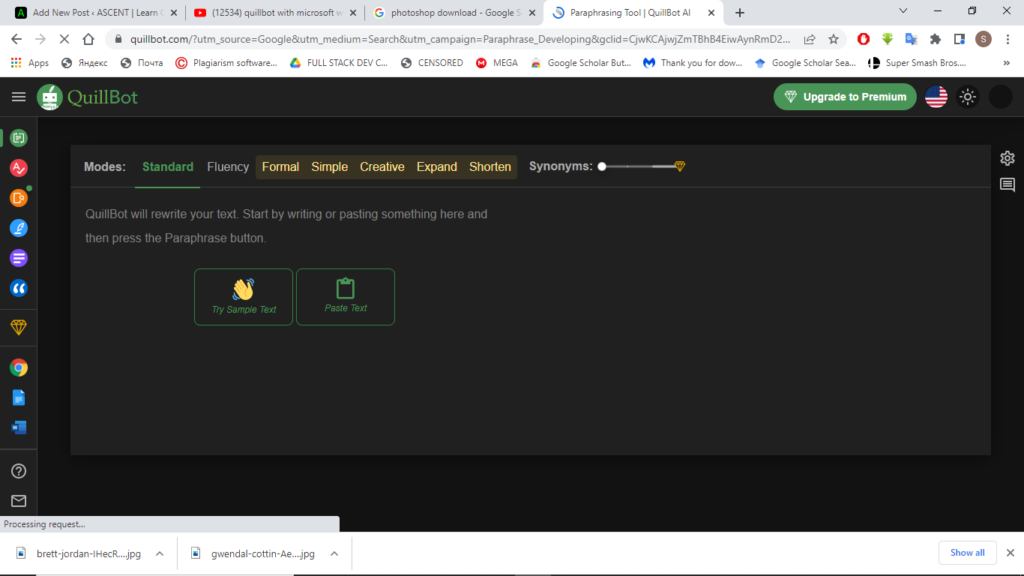
- Install Microsoft Word Processor
- Sign in to your account
- check the Insert your Addons section
- Visit the Microsoft Office Store
- Get the Quillbot Extension
- Insert your Extension
- Select your extension and launch
Install Microsoft Word Processor
The first step to using any software is downloading and installing it on your PC, which shouldn’t take time. Visit the Microsoft store and download a licensed version of the Microsoft office word software on your PC. It usually comes as a Microsoft Office Suite suite containing other software developed by the Microsoft brand for you.
Sign In to Your Account
The next step after installation is complete is to sign in to your account to get access to the full benefits. You click the sign-in section on the Microsoft word menu and input your details; other functions unlock. The process helps you continue the rest of the way without encountering any issues that might affect your workflow.
Check The Insert Your Addons Section
It’s time to start your journey to find the extension that will serve you, the Quillbot paraphrasing tool. Open a blank page and check the insert section to reveal several options where you will find the Add-ins feature. Here begins the step you use if you plan to add any other extension to your MS word later.
Visit The Microsoft Office Store
The Add-ins feature in your insert section will reveal the Microsoft office store in the processor upon selection. Here is where you search for any and every extension you might need to add to MS word. It helps you get access to extensions easier than the technical procedure that other methods will require from you.
Get The Quillbot Extension
Microsoft Store has a search bar where you type the name of the extension you want to find. Type Quillbot into the search bar and wait for the result that it will bring before going ahead with selections. It will pop up with an “Add” button beside the name so just click it to add to MS word.
Insert Your Extension
Completing the step above means you have added the extension to MS word but have not equipped it yet. It’s time to equip it, so head back to the insert section, click on Add-ins, and insert the Quillbot extension. Your Quillbot extension will then have a section of its own where you can access all the features it offers.
Select Your Extension and Launch
Quillbot offers more benefits than just the paraphrasing tools that made you search in the Microsoft store for it initially. So, it gets to have a separate section of its own to house all these features that benefit your workflow. The next step is to click the section and pick your feature, but you will need a